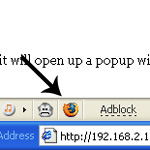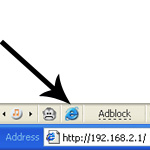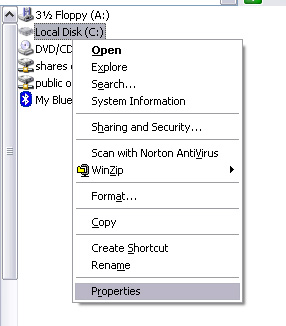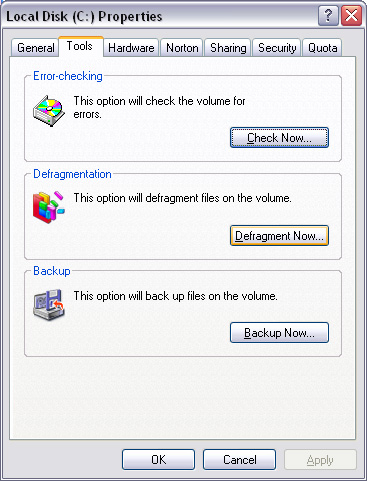One of the most annoying things about Windows is that over time it can become an overgrown, slow-moving behemoth. If you’ve owned your PC for any significant amount of time it’s very likely that Windows is running slower than it did when your first booted up. There are a few easy steps that can improve the overall performance of Windows and make it load faster.
One of the most important steps you can take is to defragment your hard drive. The information that is stored on your drive are sorted into small clusters. When you save a file or program to your computer, it’s broken down into clusters that potentially can be thrown all over your physical hard drive. What can slow your PC down is the hard drive having to jump all over the disc to load that file or program. Think of the needle of a record player having to jump all over the place to play a song (that illustration is for the older folks among us).
To defragment your drive, open My Computer (it’s in the Start Menu if it’s not on your desktop). Right-click on your hard drive (usually the C: drive) and click Properties. 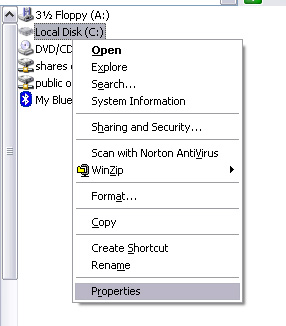
Click the Tools tab (at the top) and then click “Defragment Now . . .” in the middle.
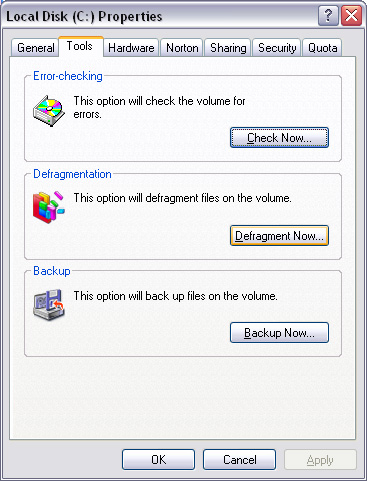
When the Disk Defragmenter opens, simply click Defragment. It’s that easy.
Another easy step to help speed up Windows loading is to manage what programs start automatically when Windows loads. To see what’s loading at startup, click Start > All Programs the right-click the Startup folder and click open. If you see any programs that you don’t use EVERY TIME you use windows, then there’s no use having them startup automatically. Simply delete them out of the startup folder. Don’t worry. You’re not deleting the program. You’re just telling Windows you don’t need them to load every time it starts up.
There are some programs that will startup even though they’re not in the startup folder. There are two ways to get rid of these. One is to right-click on the icon in the bottom-right of the taskbar and look for a preferences or options menu that might let you to disable it from automatically starting.
Beyond that, you can mess with the registry by running msconfig. You want to be REALLY SURE ABOUT WHAT YOU REMOVE from msconfig. If you’re not careful, you can really mess up Windows. If you’re not sure about something you see in msconfig you can find out information about a lot of things at ProcessLibrary.com.
All in all, these steps are some of the easiest ways to help improve your overall Windows performance. If you have any other suggestions or questions, feel free to comment.